Version 0.4.1
Coco Alemana releases version 0.4.1, with fast keyboard shortcuts for jumping to columns, plus column filtering and sorting.
You can download the newest version here
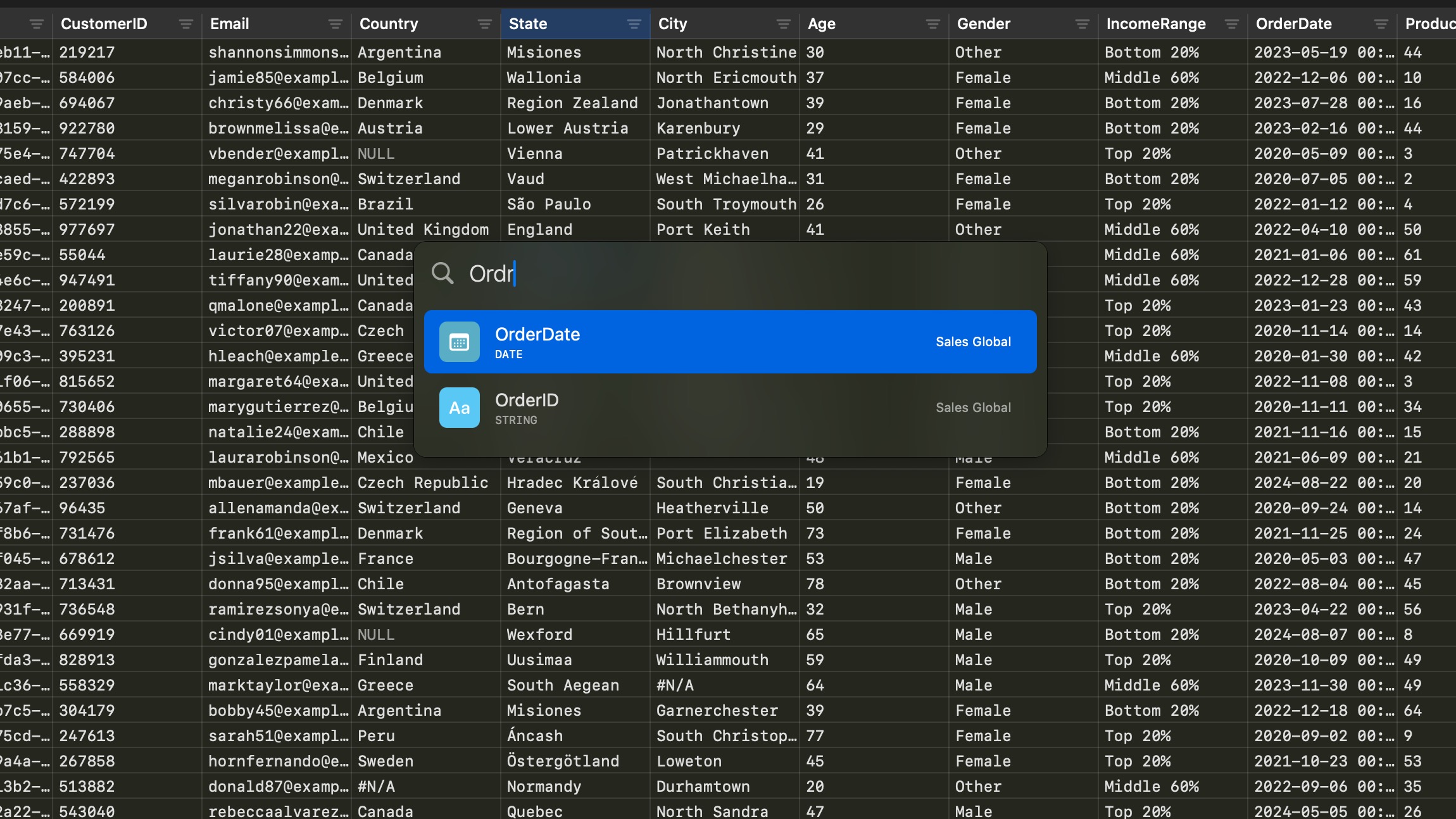
Often times datasets have several dozens, or even a thousand or more columns. The shear volume of columns makes it difficult to spot check, or navigate. For datasets that are going to be used in modeling, ensuring you have all of the columns you expect is critical.
We’ve added ways to both jump to columns, as well as sort, and filter columns.
Jumping to a Specific Column
You can jump to a specific column by activating “Go to Column”. This can be activated in the “File” menu bar, or via the keyboard shortcut ”⌘ Shift G”.
A search bar will appear in the center of the current screen. Start typing the name of the column to get results. You can even type “close enough” names to get approximate results.
Use the up and down arrow keys to move around the list.
Hitting “[Return]” will jump you to the column selected.
Column Context
The system is intelligent enough to prioritize the current open frame. If you are in the canvas, the system will combine columns from all frames.
In full-screen mode, only the current frame’s columns are present.
“Go to Column” works while viewing the distributions as well…
Sorting and Filtering Columns
You can sort your columns by alphabetic order if you’d like. This can be done without immediately changing the order of your frame.
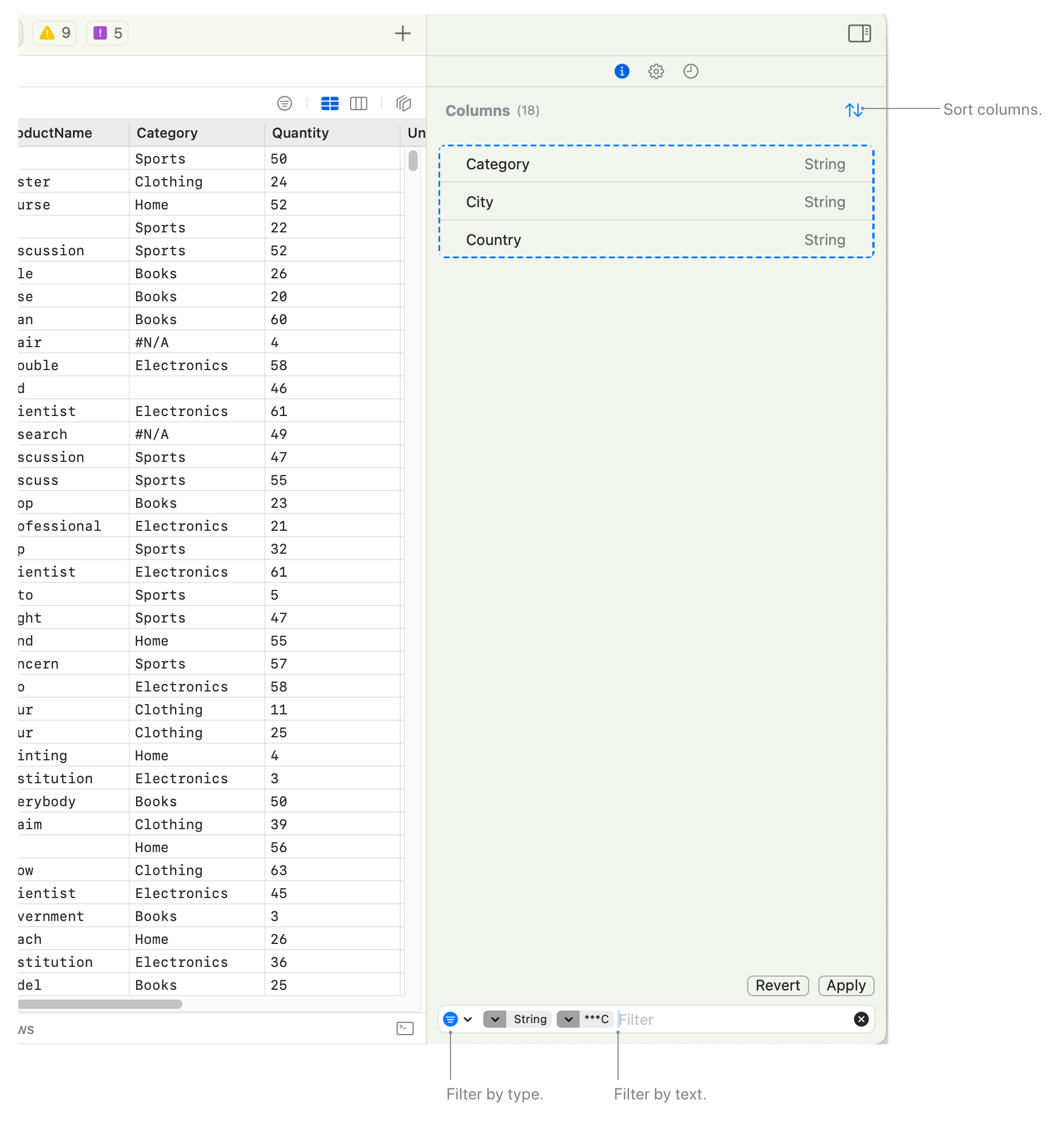
In this case the columns have been sorted alphabetically, and a filter is applied for Strings and columns that start with “C”.
If you’d like, you can rename these columns, and Revert your changes. This won’t affect the order, or available columns in your frame.
If we “Apply” changes, then we would be left with the 3 columns you see here. This is a great way to filter out columns by name, without having to manually delete each one.
Just like any operation, if you “Apply” these changes, you can undo them.
Bug Fixes in this Release
- Small stability related fixes.



