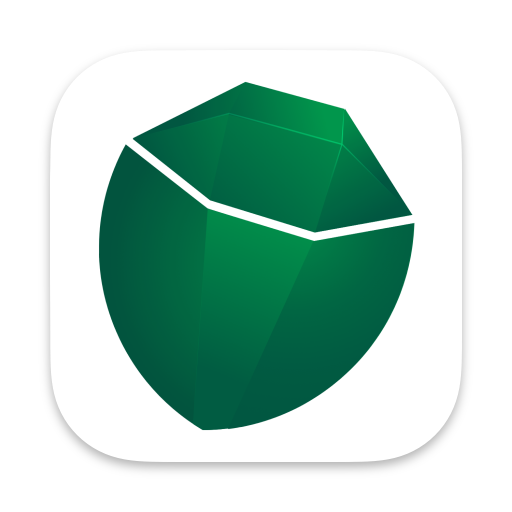GUIDE
Keyboard Shortcuts
Learn how keyboard shortcuts can accelerate your workflow when working with Coco Alemana.
Top Shortcuts to Learn
Section titled “Top Shortcuts to Learn”TLDR - Learn these shortcuts first…
| Action | Shortcut | Context | Description |
|---|---|---|---|
| Add New Source | ⌘ N | Global / Project | Adds a new source to the existing project, or creates a new project |
| Open Quickly… | ⇧ ⌘ O | Project | Search for a file or table to add to your project |
| Go to Column | ⇧ ⌘ G | Project / Frame | Search for a column to jump to |
| Export… | ⇧ ⌘ E | Frame | Exports the current selected frame |
| Open in Tab | ⌘ T | Canvas Frame | Opens the selected canvas frame in full screen mode (a new tab) |
| Toggle Distributions / Preview | ⇧ ⌘ 1 | Frame | Changes the view for the current frame between distributions and preview |
| Toggle Filters | ⇧ ⌘ F | Frame | Toggles the filters of the currently selected frame |
| Toggle SQL Editor | ⌘ E | Frame | Toggles the custom SQL editor |
| Insert Custom Column | ⌘ I | Selected Column | Inserts a custom column to the left of the currently selected column |
| Preview Results | ⌘ [Return] | Editor | Previews the results of a custom SQL query |
| Clear Preview | ⌘ K | Frame | Clears the current preview records. This may be for filters, or for custom query preview results |
| Apply Changes | ⇧ ⌘ [Return] | Frame | Applies the changes directly to the frame, regardless of if a preview is present |
Full Shortcuts Table
Section titled “Full Shortcuts Table”Shortcuts are available for most actions in Coco Alemana, with more added each release. Below is a table of the more common keyboard shortcuts. This is not an exhaustive list, and you should check back here periodically, as well as in the Application.
| Action | Shortcut | Context | Description |
|---|---|---|---|
| Create New Project | ⇧ ⌘ N | Global | Creates an entirely new project |
| Add New Source | ⌘ N | Global / Project | Adds a new source to the existing project, or creates a new project |
| Open Existing Project | ⌘ O | Global / Project | Opens an existing project in a new window |
| Open Quickly… | ⇧ ⌘ O | Project | Search for a file or table to add to your project |
| Close Tab | ⌘ W | Project | Closes the current tab or window |
| Save | ⌘ S | Project | Saves current project |
| Go to Column | ⇧ ⌘ G | Project / Frame | Search for a column to jump to |
| Import File… | ⇧ ⌘ I | Project | Import a new local file to your project |
| Export… | ⇧ ⌘ E | Frame | Exports the current selected frame |
| Undo | ⌘ Z | Any | Undoes last change |
| Redo | ⇧ ⌘ Z | Any | Redoes the last undone change |
| Copy | ⌘ C | Any | Copies the current selected element |
| Paste | ⌘ V | Any | Pastes content. Depending on context this has different actions |
| Show Previous Tab | ⌘ { | Project | Moves the selected tab to the left of the current tab |
| Show Next Tab | ⌘ } | Project | Moves the selected tab to the right of the current tab |
| Open in Tab | ⌘ T | Canvas Frame | Opens the selected canvas frame in full screen mode (a new tab) |
| Open in Canvas | ⌘ B | Full Screen Frame | Opens the current frame in canvas mode |
| Toggle Distributions / Preview | ⇧ ⌘ 1 | Frame | Changes the view for the current frame between distributions and preview |
| Toggle Filters | ⇧ ⌘ F | Frame | Toggles the filters of the currently selected frame |
| Toggle SQL Editor | ⌘ E | Frame | Toggles the custom SQL editor |
| Insert Custom Column | ⌘ I | Selected Column | Inserts a custom column to the left of the currently selected column |
| Preview Results | ⌘ [Return] | Editor | Previews the results of a custom SQL query |
| Clear Preview | ⌘ K | Frame | Clears the current preview records. This may be for filters, or for custom query preview results |
| Apply Changes | ⇧ ⌘ [Return] | Frame | Applies the changes directly to the frame, regardless of if a preview is present |
| Sort Values | ⇧ ⌘ R | Frame | Shows the sorting panel |
| Group By | ⌘ G | Frame | Shows the group by panel |
| Union | ⌘ U | 2 Frames | Starts union for 2 selected frames |
| Join | ⌘ J | 2 Frames | Starts join for 2 selected frames |
| Drop Duplicates Keeping One | ⇧ ⌘ D | Frame | Drops duplicate records, keeping one. This occurs instantly. |
| Split Column | ⌘ " | Selected Column | Shows the split column panel for the selected column |
Finding Shortcuts
Section titled “Finding Shortcuts”If you’re looking for a particular keyboard shortcut, you can navigate to the top-most menu bar.
These top-level menu items have the associated shortcut to the right. This is the standard for macOS.
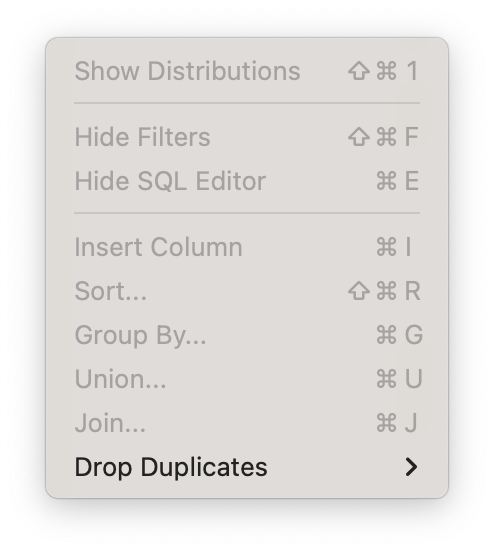
Why are some options grayed out?
Section titled “Why are some options grayed out?”This occurs when the current context doesn’t allow for the shortcut, or action to be performed.