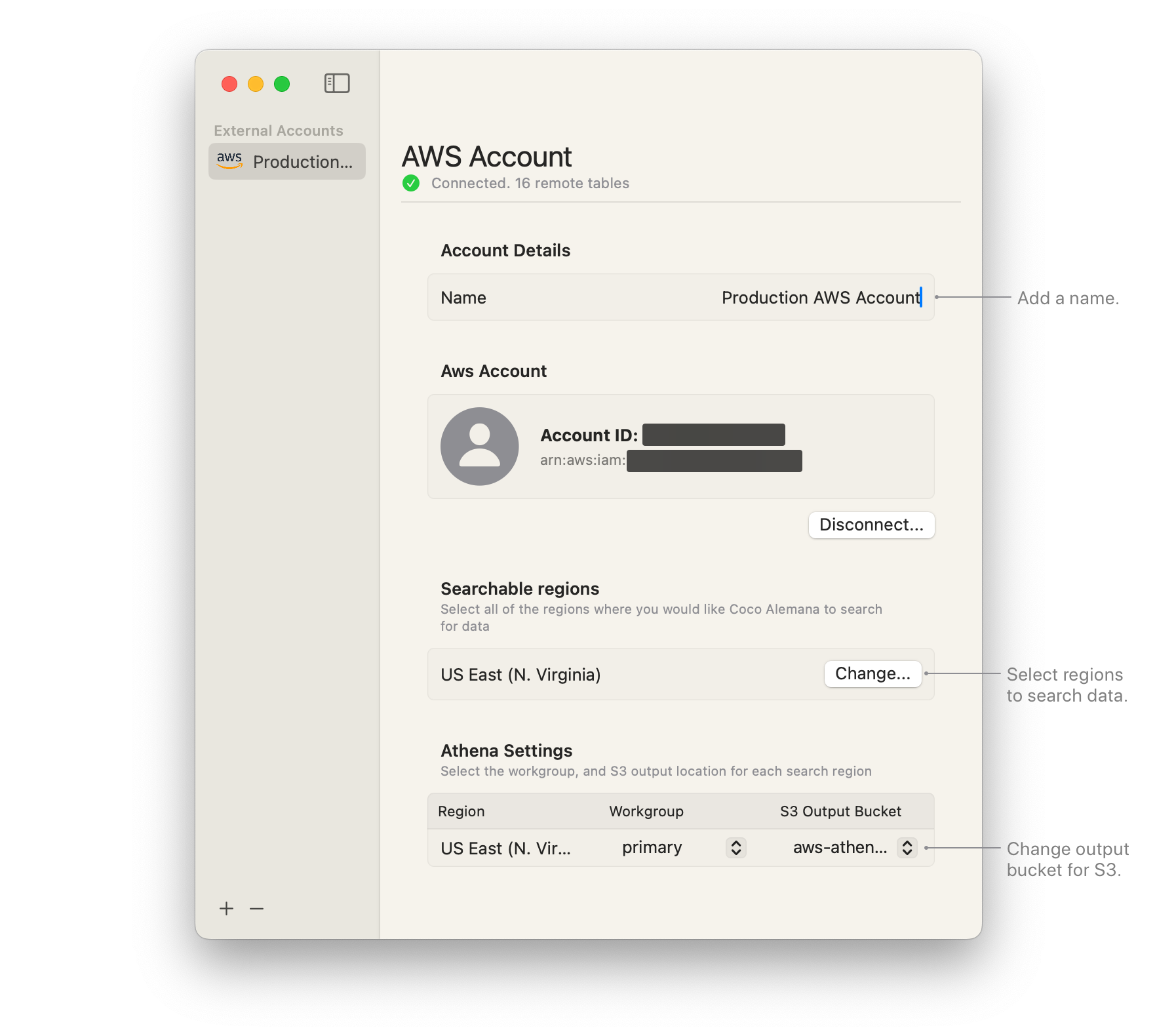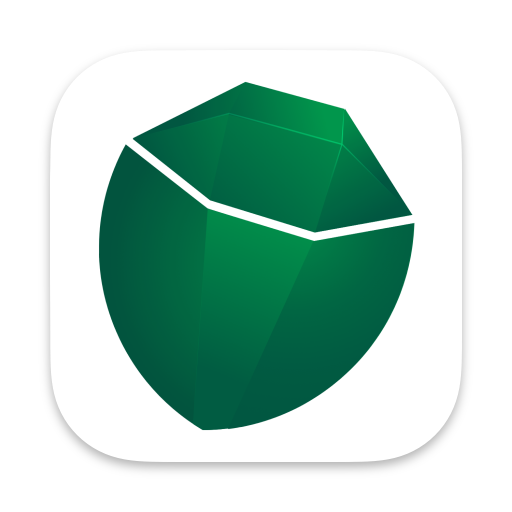Connecting to Amazon Web Services (AWS)
Access Amazon S3 and Amazon Athena by connecting your AWS account to Coco Alemana
Setting up AWS Credentials
Section titled “Setting up AWS Credentials”You’ll need access to your AWS credentials. Specifically the Access Key ID and Secret Key. You can generate these in the AWS Console.
These keys generally look like this:
- Access Key ID:
AKIAIOSFODNN7EXAMPLE - Secret Key:
wJalrXUtnFEMI/K7MDENG/bPxRfiCYEXAMPLEKEY
You may also need to provide a Session Token if using SSO.
Your credentials should have all of the appropriate permissions to:
- Query Amazon Athena
- List S3 Buckets
- Save data to the S3 Output Bucket location.
For full use with Amazon S3, you should also have permissions to:
- List Bucket
- Get Objects
- Put Objects
- Delete Objects
For a list of managed AWS policies you can apply to your user, please go here.
1. Open the External Accounts Window
Section titled “1. Open the External Accounts Window”To provide your credentials to Coco Alemana, open the External Accounts... pane, under the top-level Coco Alemana menu.

2. Add a new External Account
Section titled “2. Add a new External Account”Press the “Add Account…” button, or the plus button on the bottom-left hand side of the window.
Select the “Amazon Web Services” option.

3. Connect Credentials
Section titled “3. Connect Credentials”Provide your credentials through one of the many options available.
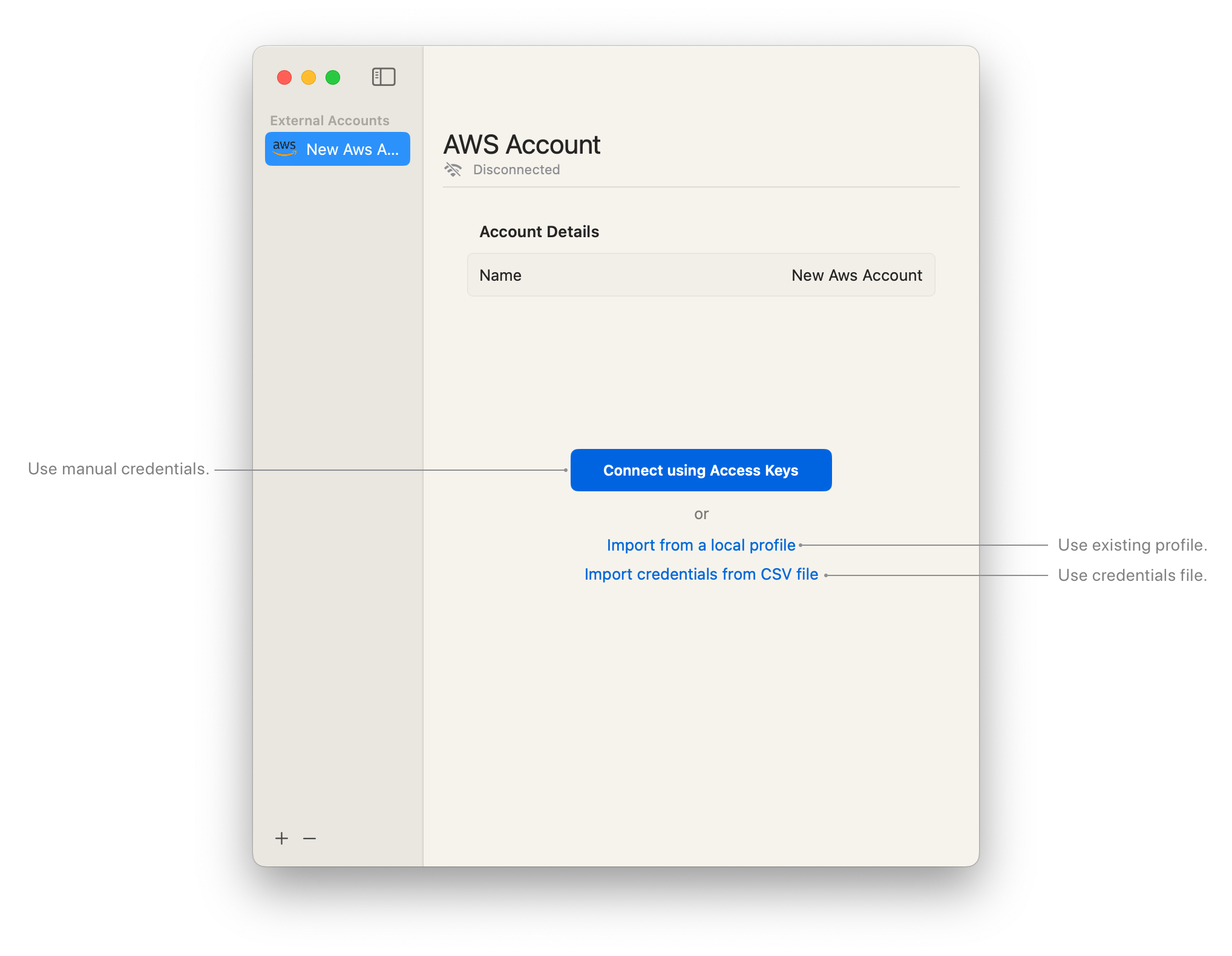
4. Adjust Settings
Section titled “4. Adjust Settings”You’re able to change several settings such as the AWS Regions you want to search for data, and customize the workgroup and S3 output bucket that Athena will use to store results.