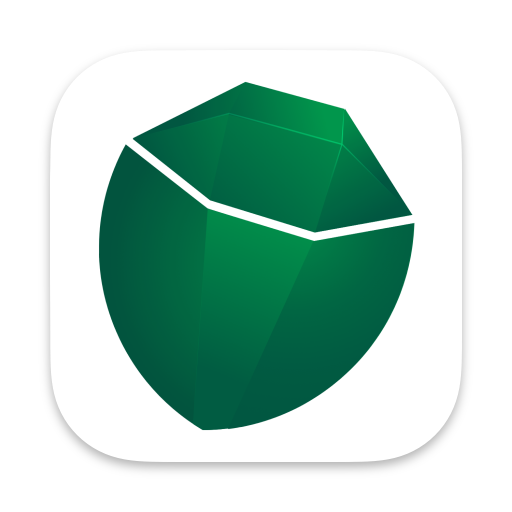Using Google BigQuery with Coco Alemana
Connect to Google BigQuery to work with data directly against your GCP tables.
About BigQuery
Section titled “About BigQuery”Google BigQuery is one of the remote sources that Coco Alemana supports natively. You can read data from existing tables, as well as save data to new tables entirely, without using the GCP Console. All of the actions within Coco Alemana also apply to BigQuery tables.
Load a Table from BigQuery
Section titled “Load a Table from BigQuery”1. Open a new source
Section titled “1. Open a new source”Once your credentials are configured, you’re able to load data from BigQuery. To start, you can create a new source via ⌘ N, and select “BigQuery”.

2. Select a Table
Section titled “2. Select a Table”See your available databases and select a table you’d like to import. You can also search for a table in your database.

Modifying BigQuery Tables
Section titled “Modifying BigQuery Tables”You can modify BigQuery frames with the same actions as any other frame. The SQL used in Coco Alemana will translate into BigQuery SQL on your behalf. This means you can work with a massive table without downloading it.
Exporting Data
Section titled “Exporting Data”You export data to BigQuery just like any other frame. You can also export a BigQuery frame to a local file. This process will take slightly longer, as it requires downloading everything onto your device.